在Vega虚拟设备或Fire TV Stick上运行您的应用
了解如何使用Vega虚拟设备或Fire TV Stick运行Vega应用。每种工具都满足不同的开发需求 - Vega虚拟设备用于快速迭代,Fire TV Stick用于生产就绪执行。
在Vega虚拟设备上运行您的应用
Vega开发者工具 (VDT) 采用Vega虚拟设备,让您可在没有物理设备的情况下测试和运行Vega应用,为您提供以下控制选项:
- 直接在虚拟设备上进行鼠标交互
- 虚拟遥控器界面
- 键盘快捷键和命令
先决条件
- 安装Vega SDK。
-
一款准备好进行测试的Vega应用。
- (可选)注册您的Vega虚拟设备以使用亚马逊服务进行测试。
步骤1: 启动Vega虚拟设备
在命令提示符下,运行:
kepler virtual-device start
该命令将一直等到Vega虚拟设备启动。
Launching default instance.
Waiting for virtual device to boot.
Launch process complete.
Virtual device shell available.
Virtual device ready.
Vega虚拟设备可能:
- 在首次启动时请求麦克风访问权限。
- 启动时超时,但可选的
--timeout参数允许您等待更长时间。
启动Vega虚拟设备后,Vega虚拟设备用户界面将在新窗口中打开。
步骤2: 加载并运行您的应用
要在Vega虚拟设备上加载和运行您的应用,请运行以下命令:
kepler run-kepler <vpkg路径> <应用ID> -d VirtualDevice
-d标记指定您在Vega虚拟设备上运行应用。
要在Fire TV Stick上加载和运行您的应用,请运行以下命令:
kepler run-kepler <VPKG路径> <应用ID> -d <设备序列号>
请务必:
- 将
<VPKG路径>更换为应用的vpkg文件路径 - 将
<应用ID>更换为您的应用ID - 将
<设备序列号>更换为您的Fire TV Stick的序列号
特定于架构的命令
虚拟程序包 (vpkg) 的架构必须与开发计算机的架构相匹配才能正常执行。例如:
Mac M系列设备:
kepler run-kepler build/aarch64-release/keplersampleapp_aarch64.vpkg com.amazondeveloper.keplersampleapp.main -d VirtualDevice
x86_64设备:
kepler run-kepler build/x86_64-release/keplersampleapp_x86_64.vpkg com.amazondeveloper.keplersampleapp.main -d VirtualDevice
kepler device launch-app进行后续启动。在两次启动之间,应用数据保持不变。步骤3: 停止虚拟设备
要停止Vega虚拟设备,请关闭虚拟设备窗口,或运行:
kepler virtual-device stop
可选配置
注册Vega虚拟设备(仅当您使用亚马逊服务进行测试时)
要使用亚马逊服务进行测试,请注册您的Vega虚拟设备。当您看到Kepler虚拟设备已启动时,请按照以下步骤操作:
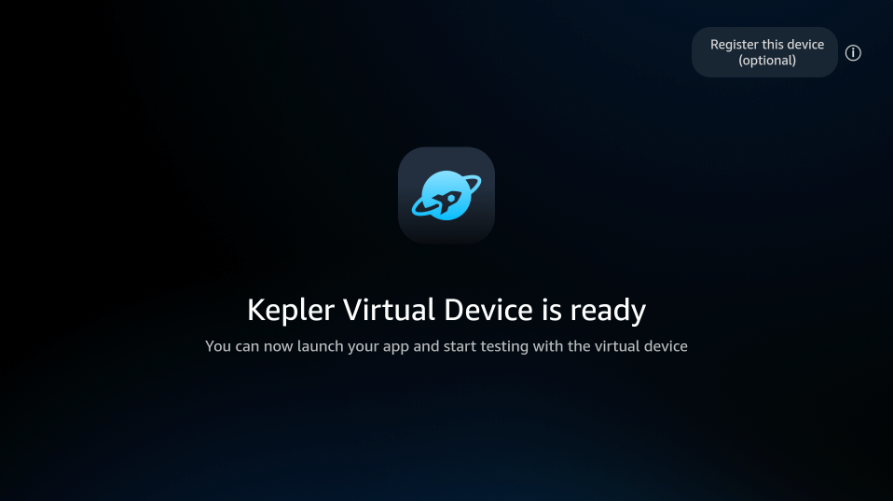
- 点击右上角的“Register this device”(注册此设备)。
- 记录屏幕上显示的注册码。
- 前往www.amazon.com/code并输入代码。
查找此消息以确认注册:
Your device has successfully been registered
启动时自定义Vega虚拟设备
Vega虚拟设备在启动时提供自定义选项。运行启动命令时:
-
禁止图形用户界面 (GUI):
kepler virtual-device start --no-gui -
关闭OpenGL加速(仅限Ubuntu x86):
kepler virtual-device start --no-gl-accel提示: OpenGL加速提高了图形性能。仅在对Ubuntu x86系统上的显示问题进行故障排除时才将其关闭。 -
修改默认显示分辨率:
kepler virtual-device start --display-res=1920,1080
启用开发者模式以获得完整的inputd-cli功能
默认情况下,Vega虚拟设备提供有限的inputd-cli命令。启用开发者模式以访问用于自动化和测试的完整命令集:
-
打开虚拟设备的shell:
kepler device shell -d VirtualDevice -
启用开发者模式:
vsm developer-mode enable执行此命令后,VVD将重新启动。重复步骤1以重新连接到虚拟设备的shell。
-
验证完整功能:
inputd-cli --help
inputd-cli命令,例如触摸、滑动、button_press和send_text。如果没有开发者模式,您只能使用基本命令(get_camera_cover_open_close、get_mic_state、get_screen_size)。配置键盘语言设置
虚拟设备支持英语 (EN) 和日语 (JP)。
要切换到日语键盘,请如下操作:
-
启动虚拟设备:
kepler virtual-device start -
打开虚拟设备的shell:
kepler device shell -d VirtualDevice -
切换到日语:
vdcm set com.amazon.devconf/system/configuration/locale ja-JP
键盘快捷键
使用以下键盘快捷键控制Vega虚拟设备,而不是用鼠标单击:
| Fire TV Stick遥控器按钮 | Vega虚拟设备键盘按键 |
|---|---|
| Select(选择) | ENTER(回车键) |
| Up, Down, Right, Left(向上、向下、向右、向左) | Arrow keys(箭头键) |
| Back(后退) | ESC(退出键) |
| Homepage(主页) | F1 |
| Menu(菜单) | F2 |
| Rewind(快退) | F3 |
| Play/Pause(播放/暂停) | F4 |
| Fast Forward(快进) | F5 |
设置快速刷新
要自动检测代码更改并在Vega虚拟设备上实时显示更新,您可以设置快速刷新。
故障排除
如果您遇到Vega虚拟设备问题,请参阅解决Vega虚拟设备问题。
在Fire TV Stick上运行您的应用
在提交到亚马逊应用商店之前,在Fire TV Stick上运行Vega应用对于测试真实设备性能和确保兼容性至关重要。本部分将引导您设置用于开发的Fire TV Stick 4K Select、启用开发者模式以及部署Vega应用进行测试。
先决条件
步骤1: 设置并注册您的Fire TV Stick
设置并注册您的Fire TV Stick,请执行如下操作
-
连接您的Fire TV Stick:
a. 使用USB数据线连接到您的开发计算机。
b. 使用HDMI适配器连接到显示器。
出现远程配对屏幕。
-
完成远程配对:
a. 出现提示时按Home(主页)按钮。
b. 按照屏幕上的指示进行操作。
c. 等待Fire TV标志出现。
-
配置设置:
a. 按下遥控器上的播放/暂停按钮。
b. 选择您的首选语言。
c. 连接到您的网络。
d. 输入您的网络凭证。
警告: 设备检查无线 (OTA) 更新。在更新完成之前,请勿关闭设备电源或重新启动设备。中断更新可能会阻止网络探索。 -
完成设备注册:
a. 在线或通过二维码登录您的亚马逊账户。
b. 按照屏幕上的指示进行操作。
c. 等待“Successfully registered”(成功注册)消息出现。
-
当您看到“Your Fire TV remote is now successfully set up”(您的Fire TV遥控器现已成功设置)时按OK(确定)。
步骤2: 注册Fire TV Stick的开发者模式
开发者模式让您可以在Fire TV设备上侧载应用和测试开发版本。请参阅启用开发者模式。在启用开发者模式之前,您必须拥有亚马逊开发者帐户并注册设备序列号 (DSN)。DSN是设备独有的16个字符的字母数字标识符。
要查找您的DSN,请运行以下命令:
- 前往Settings > My Fire TV(我的Fire TV)> About(关于)。
-
在设备信息中查找“Serial Number”(序列号)。
您还可以在原始包装箱上或您的亚马逊账户“管理您的内容和设备”下找到DSN。
重要须知: 注册仅适用于Fire TV 4K Select型号。
要注册Fire TV Stick,请执行如下操作:
将您的DSN粘贴到下面的Device Serial Number (DSN)中,然后选择Add Device(添加设备)。
DSN显示在Registered Devices(已注册的设备)列表中。
步骤3: 配置开发者模式
-
使用Home按钮或Home按钮快捷方式访问Settings(设置)。
使用Home按钮
a. 按下遥控器上的Home按钮进入Home屏幕。
b. 导航到顶部菜单栏。
c. 向右滚动查找并选择Settings图标(齿轮符号)。
使用Home按钮快捷方式
a. 长按遥控器上的Home按钮3秒钟。
b. 从出现的快捷菜单中选择Settings。
-
前往Settings > My Fire TV(我的Fire TV)> About(关于)。
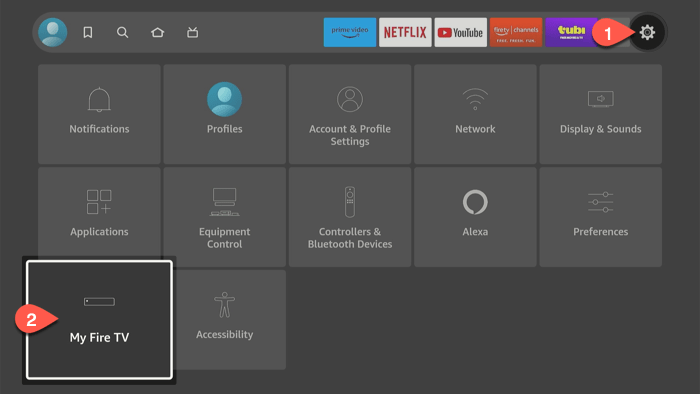
My Fire TV - 选择Fire TV Stick。
-
按下遥控器上的中心按钮7次。
注意: 如果您使用欧盟账户注册Fire TV Stick,开发者选项菜单将显示在My Fire TV中。 -
按Back(返回)按钮返回My Fire TV。
Developer Options(开发者选项)出现在菜单列表中。
-
选择Developer Options。
显示屏显示Developer Mode(开发者模式)状态,默认情况下处于Disabled(禁用)状态。
-
单击Developer Mode将其启用。
-
设备重启后,使用遥控器上的Back按钮,导航至My Fire TV > Developer Options > Developer Mode。
Developer Mode状态应显示为Enabled(已启用)。
-
检查设备识别。
kepler device list连接一台设备时的输出示例:
Found the following device: [序列号] : [设备号]连接多台设备时的输出示例:
Found the following devices: [序列号] : [设备号] [序列号] : [设备号] -
连接到设备。
-
如果您连接了一台设备:
kepler device shell -
如果您连接了多台设备,请指定DSN:
kepler device -d <设备序列号> shell输出示例:
(hostmachine)% kepler device -d <设备序列号> shell ################################################## ##### Welcome to Developer Mode Shell ##### ################################################## sh(com.amazon.dev.shell):/$
-
步骤4: 在Fire TV Stick上加载您的应用
在Fire TV Stick上配置开发者模式后,要加载应用,请打开新终端并使用以下命令:
一台设备已连接到您的计算机
将<my-package.vpkg>替换为您的程序包名称。
kepler device install-app --packagePath <my-package.vpkg>
多台设备已连接到您的计算机
使用以下命令指定目标设备。将<设备序列号>替换为您设备的序列号并将<my-package.vpkg>替换为您的程序包名称。
kepler device -d <设备序列号> install-app --packagePath <my-package.vpkg>
输出示例:
Installing/Updating '/tmp/keplerproject_armv7.vpkg' .. success
.vpkg文件的路径可能会因您的项目结构和构建配置而异。步骤5: 在Fire TV Stick上运行您的应用
在Fire TV Stick上加载应用后,使用以下命令运行应用。
一台设备已连接到您的计算机
kepler device launch-app --appName <组件ID>
多个设备连接到您的计算机 使用以下命令指定目标设备。将<设备序列号>替换为您设备的序列号并将<组件ID>替换为您应用的组件ID。
kepler device -d <设备序列号> launch-app --appName <组件ID>
输出示例:
(hostmachine)% kepler device -d <设备序列号> launch-app --appName com.amazondeveloper.keplersampleapp
Launching app 'com.amazondeveloper.keplersampleapp' .. success
相关主题
Last updated: 2025年10月21日

