Debugging Web Apps with Vega Studio
Vega Studio is the integrated development environment (IDE) for Vega Apps. It integrates with Chrome DevTools (CDT) to attach and debug WebView apps. With CDT, you can inspect rendered HTML content and debug JavaScript by setting a break point, like an ordinal web app.
Use the following guide to set up a CDT debugging session using Vega Studio.
Prerequisites
- Install Visual Studio Code.
- Install Vega Studio extension (0.21 or later)
Step to debug your Vega Web App
- Open your app with Vega Studio
- Build debug variant and launch it
- Launch your app on of these two ways
- Launch from command line
- Tap the Play button on the Vega Studio side bar
- Launch Chrome Dev Tools from VegaStudio
-
Open Vega Studio side bar and click “Chrome Dev Tools.”
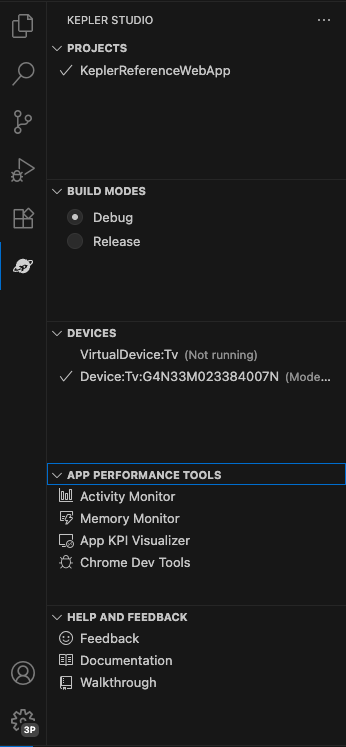
-
You will see a combo box to select the target runtime. Select WebView to debug HTML + JavaScript content running on WebView.

- Chrome Dev Tools appears in the editor and attaches to the WebView runtime. You can inspect HTML and JavaScipt source code, as well as set breakpoints in the JavaScript code.
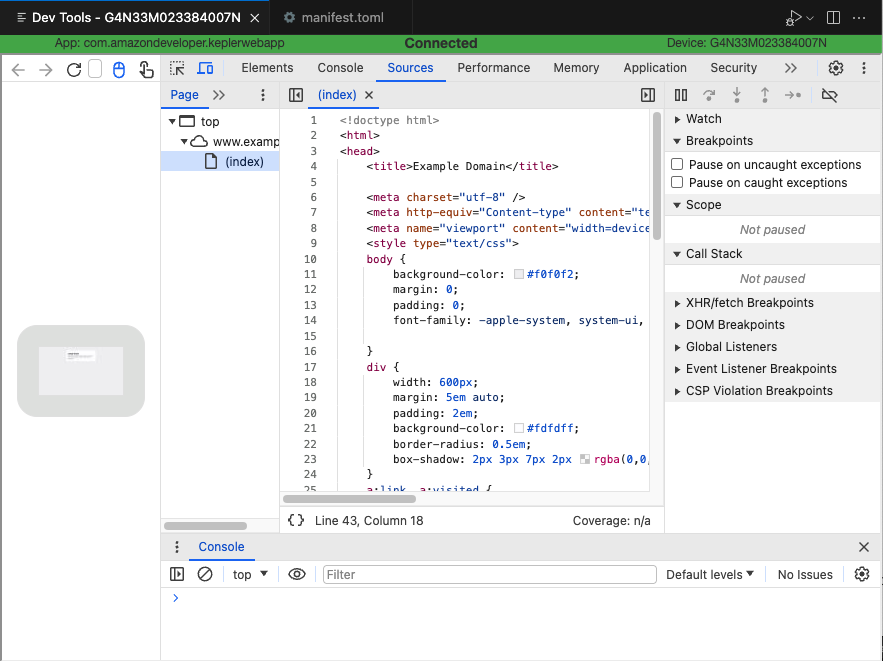
Related topics
- For more about Chrome DevTools, see Use Chrome DevTools for App Profiling
- Overview of Vega Web Apps
Last updated: Oct 07, 2025

