Discover Performance Issues Using Vega ESLint Plugin
The eslint-plugin-kepler provides automated linting rules for Vega apps, helping you discover and fix performance and compatibility issues.
Install and configure the plugin
-
Install the Vega ESLint plugin and its dependencies:
npm install --save-dev @amzn/eslint-plugin-kepler jsonc-eslint-parser -
Update
extends,plugins, andoverridessections of your.eslintrcconfiguration file:{ "extends": [ "@react-native", "eslint:recommended", "plugin:@amzn/eslint-plugin-kepler/kepler" // add the extension ], "plugins": [ "@typescript-eslint", "@amzn/kepler" //include the plugin ], "overrides": [ { "files": ["**/*.ts", "**/*.tsx"], "parser": "@typescript-eslint/parser", "parserOptions": { "project": "./tsconfig.json" }, { "files": ["package.json"], "parser": "jsonc-eslint-parser" // this parser is needed to check the package.json } ] } -
(Optional) Customize lint rules following ESLint's configure rules guide. See ESLint rules for all rules provided by this plugin.
-
Specify custom formatter in
package.json:{ "scripts": { : "lint": "eslint src test package.json --ext .ts,.tsx --format node_modules/@amzn/eslint-plugin-kepler/dist/formatters/default.js", : } } -
Run the linter:
npm run lintYou can see the result on the console:
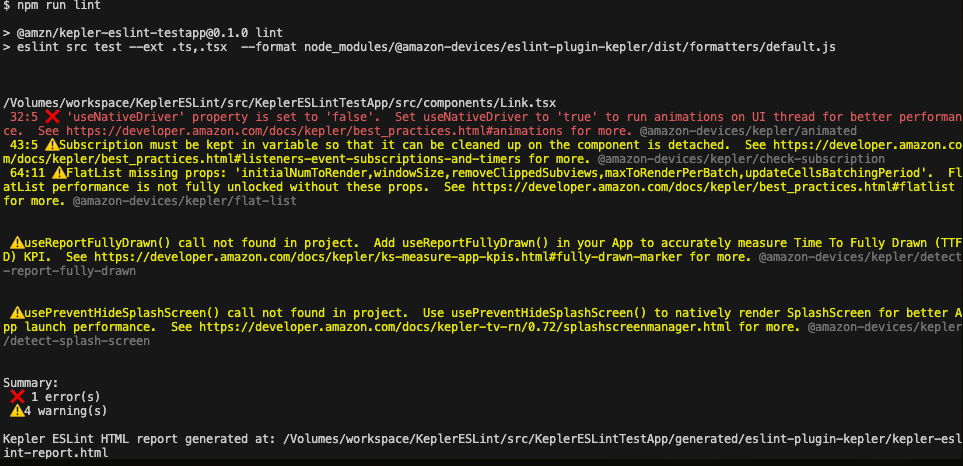
The console displays output after running the linter The linter also generates an HTML report:
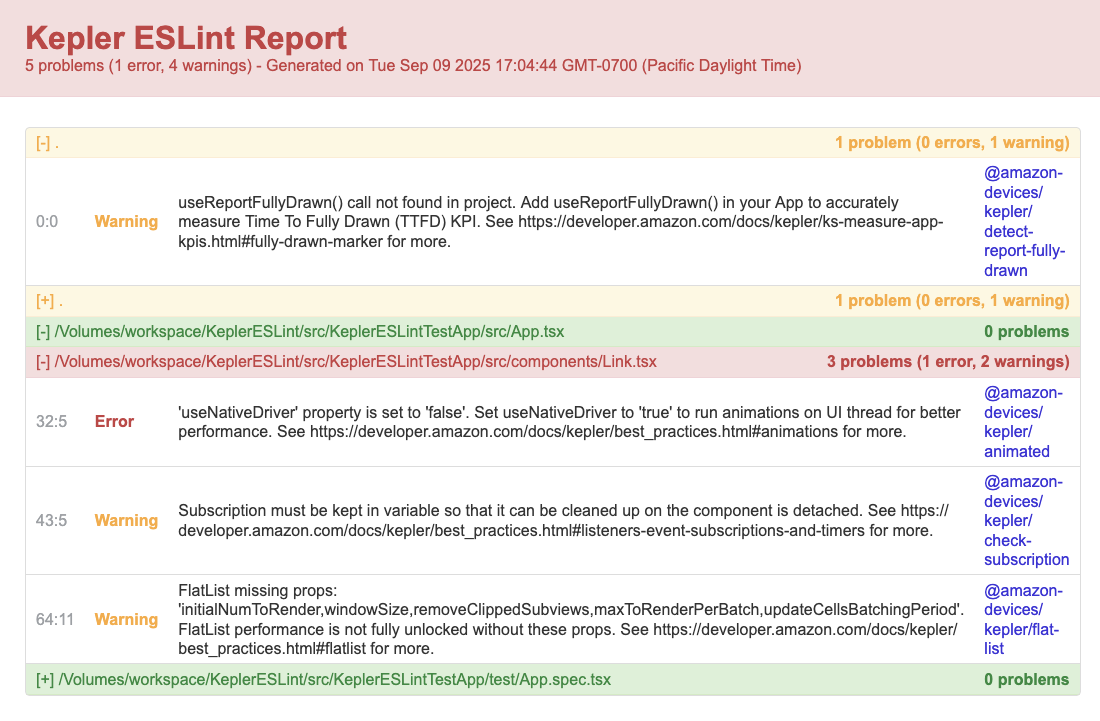
Vega ESLint performance report You can check these linter warnings on VS code while you’re editing the code:
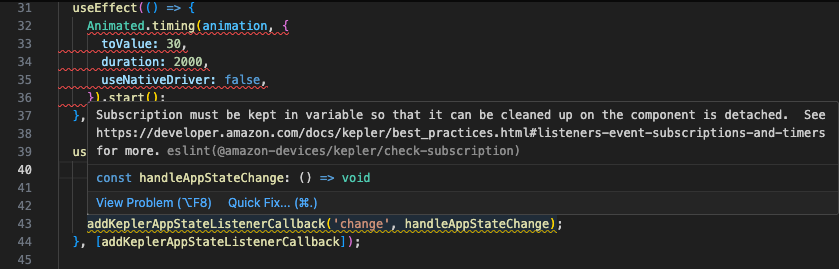
Linter warning
ESLint rules
The VegaESLint plugin has three configurations available:
kepler- All Kepler rules (performance and system distributed library checks)performance- Performance-related rules only-
system-distributed-libs- System distributed library checks only (package.json validation and import informational flagging)You can use multiple configs:
javascript module.exports = { plugins: ["@amazon-devices/eslint-plugin-kepler"], extends: [ "plugin:@amazon-devices/eslint-plugin-kepler/performance", "plugin:@amazon-devices/eslint-plugin-kepler/system-distributed-libs" ], }
Performance related rules
The following rules help identify common performance issues in Vega apps and enforce best practices for optimal runtime performance.
| Rule Name | Default severity | Description | Best Practice |
|---|---|---|---|
| @amazon-devices/kepler/flat-list | Warn - flags issues but doesn't fail builds | Checks if the FlatList element has enough properties | FlatList |
| @amazon-devices/kepler/check-subscription | Warn - flags issues but doesn't fail builds | Checks if callbacks installed by useAddVegaAppStateListenerCallback and useAddUserInputListenerCallback are properly unsubscribed | Listeners, event subscriptions, and timers |
| @amazon-devices/kepler/animated | Error - flags issues and fails build | Checks if Animated element component uses a native driver | The Animated library |
| @amazon-devices/kepler/detect-report-fully-drawn | Warn - flags issues but doesn't fail builds | Checks if the code invokes useReportFullyDrawn() properly | Fully drawn marker |
| @amazon-devices/kepler/detect-splash-screen | Warn - flags issues but doesn't fail builds | Checks if the code invokes usePreventHideSplashScreen() and useHideSplashScreenCallback() properly. | SplashScreenManager |
System distributed library rules and VS Code configuration
The following rules detect system distributed library usage and guide you on proper implementation.
| Rule Name | Default severity | Description | Best Practice |
| ———————————————- | —————- | ——————————————————————————————————————————————————————————————————— | ————————— |
| @amzn/kepler/sdl-package-version-check | Error | Validates that system distributed library dependencies in package.json use proper semantic versioning (see below for options). | |
| @amzn/kepler/sdl-package-version-check-imports | Warn | Flags system distributed library imports to remind you they work differently than standard React Native libraries.| |
Both rules have an optional parameter to set the semantic version guidance level:
- Patch only mode (
semverGuidance: "patch"): Restricts updates to patches using~prefix. - Minor and patch mode (
semverGuidance: "minor"): Allows minor updates using^prefix. - Auto mode (
semverGuidance: "auto"): Detects settings based on project signatures in the project repo. This is the default.
Auto mode runs by default, but you can override it by configuring the semverGuidance option:
module.exports = {
plugins: ["@amazon-devices/eslint-plugin-kepler"],
rules: {
"@amzn/kepler/sdl-package-version-check": [
"error",
{ semverGuidance: "patch" },
], // auto is the default
"@amzn/kepler/sdl-package-version-check-imports": [
"warn",
{ semverGuidance: "patch" },
],
},
};
The system distributed library rules require an ESLint JSON parser for package.json files. Install the parser:
npm install -D jsonc-eslint-parser
If you want to see errors and warnings in VS Code's package.json, add json to these settings.json entries:
"eslint.validate": [
"javascript",
"javascriptreact",
"typescript",
"typescriptreact",
// add the line below
"json"
],
"eslint.probe": [
"javascript",
"javascriptreact",
"typescript",
"typescriptreact",
// add the line below
"json"
],
Related topics
Last updated: Nov 13, 2025

